Trying new things on your Janome machine is a great way to feed your creative spirit! Whether it is a new technique, tool, or even if it is just going outside of what you usually do, it can be exhilarating! Janome Maker Meredith from Olivia Jane Handcrafted is trying out the embroidery feature on her Janome Skyline S9 + Janome Artistic Digitizer Software!
I've been sewing on my Skyline S9 for a few years now. At first, I was rather intimidated by the embroidery features of the machine, but once I decided to dive in, I realized how much versatility that the machine has when paired with Janome's Artistic Digitizer software. The Janome Artistic Digitizer software is extremely powerful, and my favorite part is that I can take artwork I love and digitize it for embroidery. One of the first projects I did when learning the software was a collection of framed embroidery made from images of some of my favorite fabrics. Today I'm going to show you how you too can create a beautifully textured embroidery based on a favorite fabric. I have framed mine, but you can feature it on a shirt, a pillow, bag, or whatever you like!
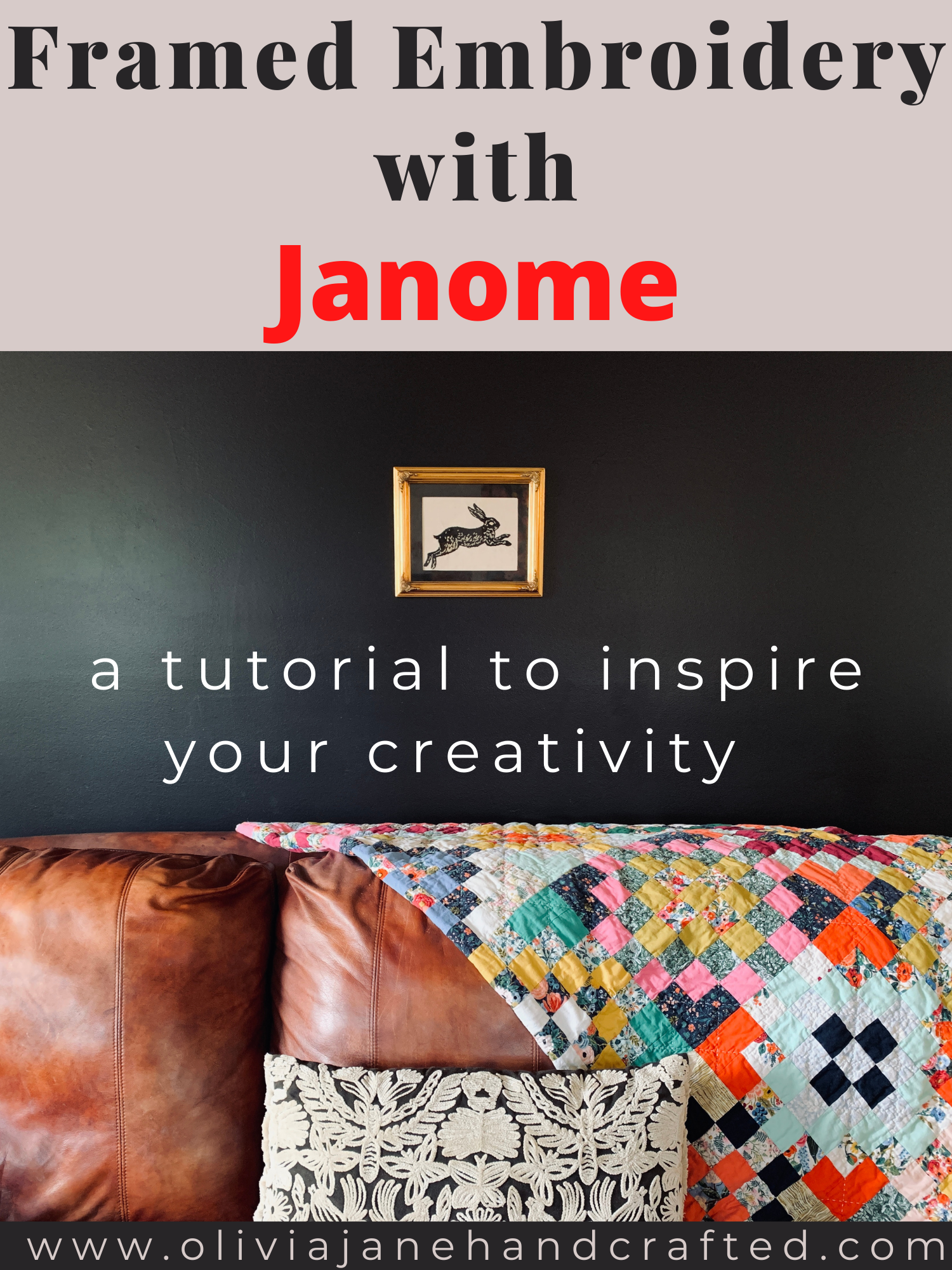
important note: Because this is a project-based off on the artwork (fabric) of someone else, please keep in mind that without express written permission, it would be entirely unethical and illegal to sell or distribute work you make that is created using the art of another person. So do this only for your own personal enjoyment and do give credit when posting. This tutorial is for private use only. I am using a digital image of a very favorite fabric, Fable by Anna Bond of Rifle Paper Co. Prior to uploading the image to Janome Artistic Digitizer, I cleaned up the surrounding motifs in PixlrX, which is just a free online editing program that makes it easy to remove other parts of an image. Once I had gotten the image down to only the rabbit I wanted to stitch, I opened the Janome Artistic Digitizer Software and opened a new project for the RE20 hoop, which is the largest hoop available for the Skyline S9.
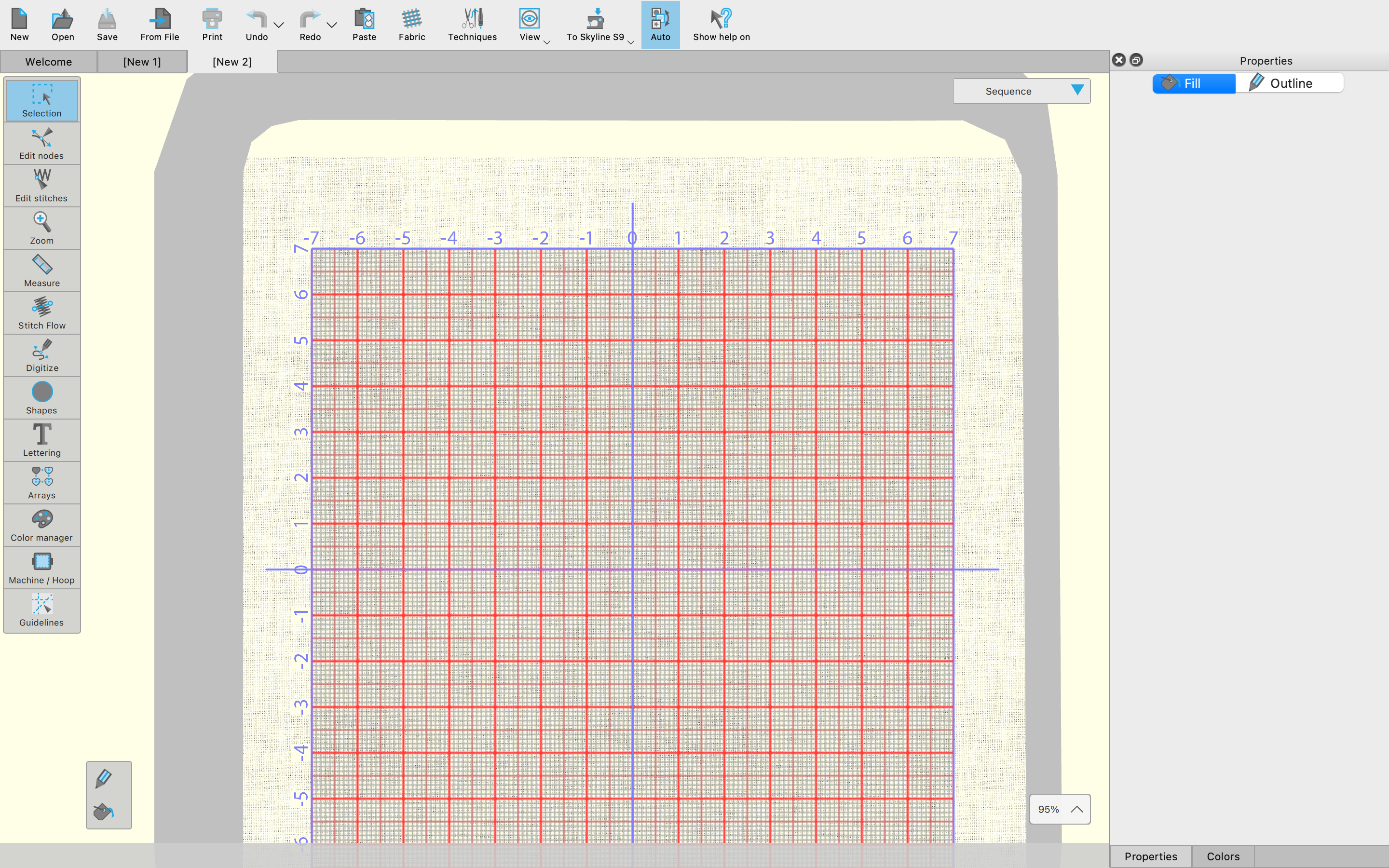
I selected the image, which I had saved as a PNG, and then made the following selections:
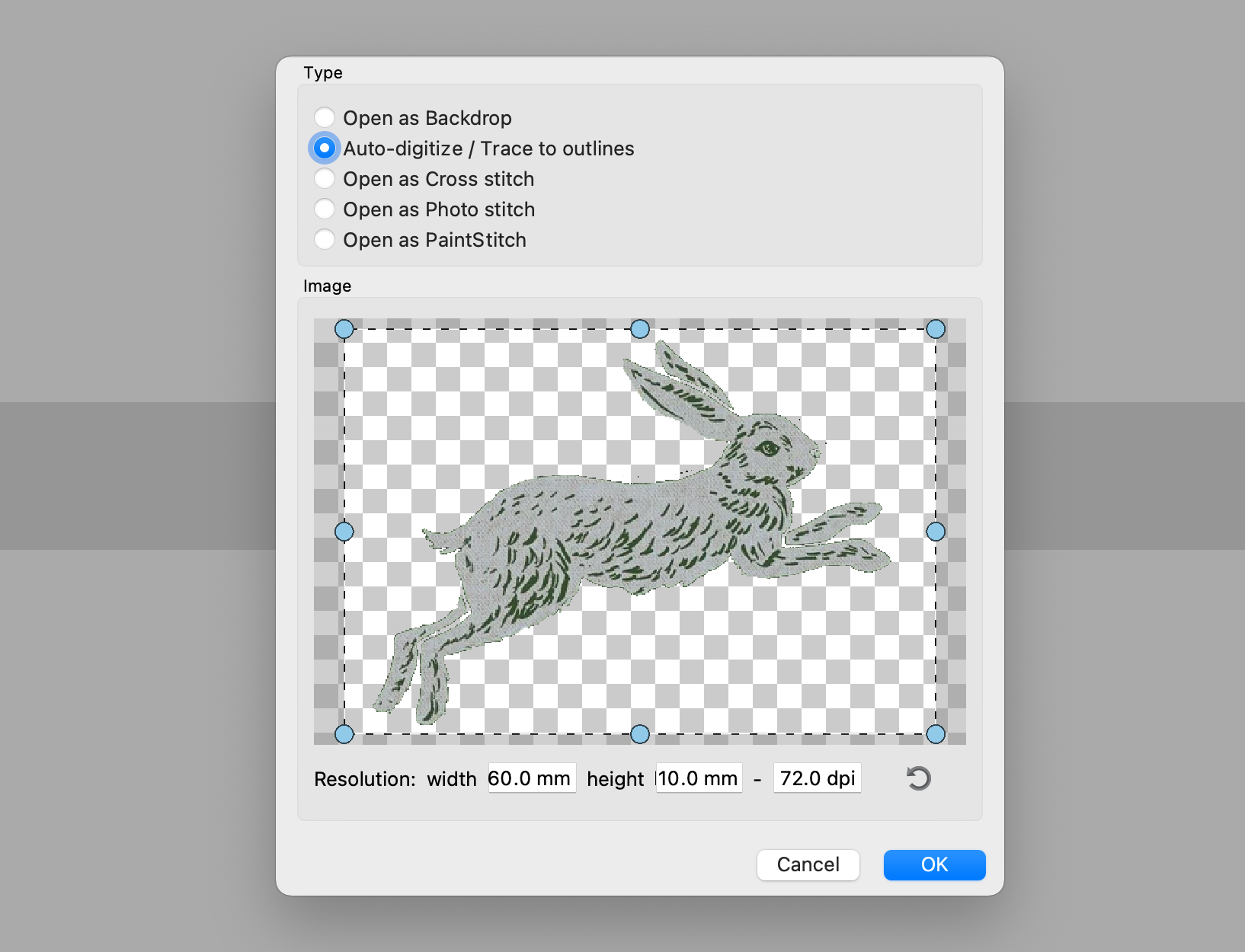
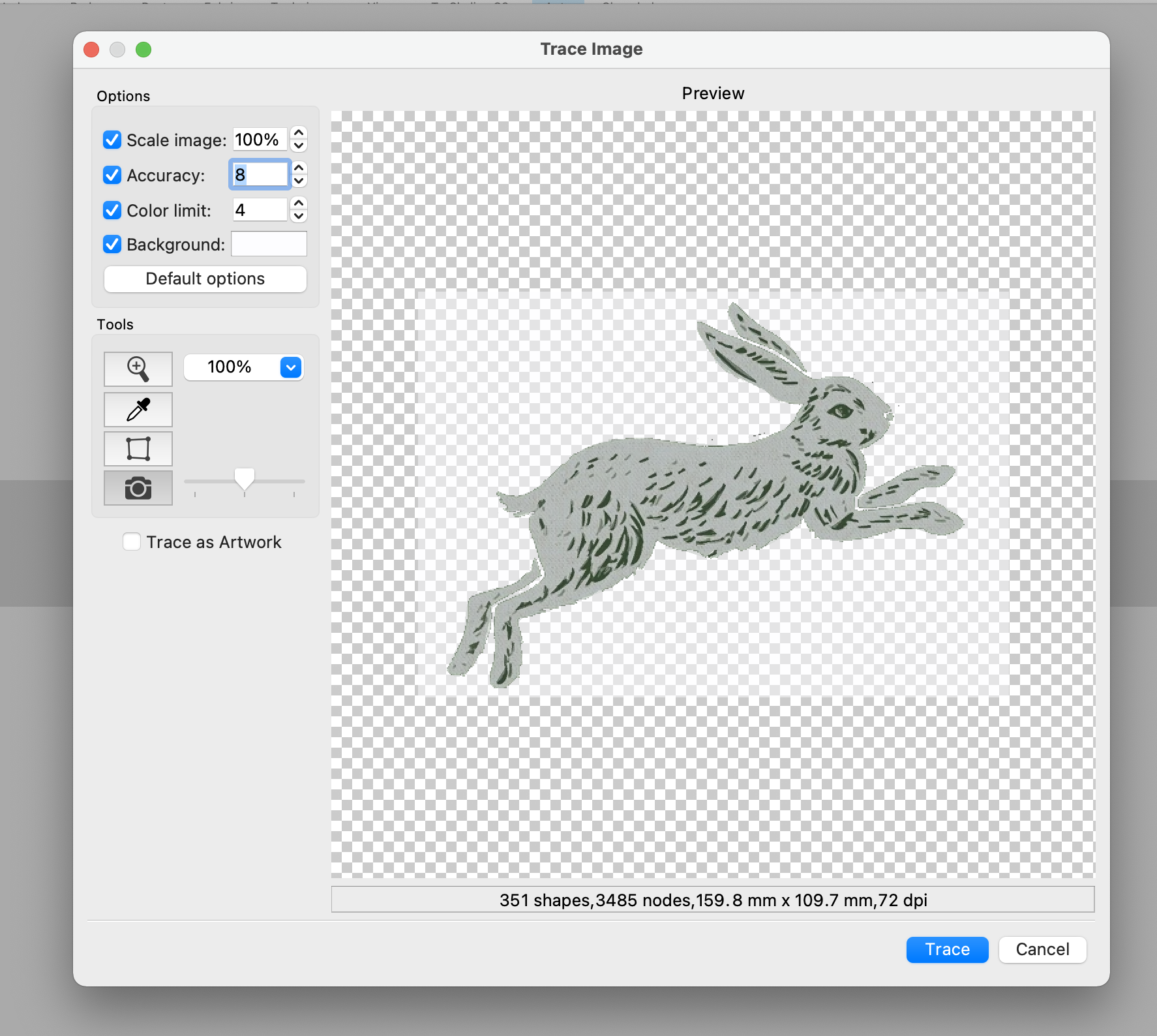
If you do not want to stitch the background, you must be sure to select the background button and then click the background with the dropper that will appear so that it disappears as seen above. I limited the number of colors to four initially, then brought it down to two once opened the image.
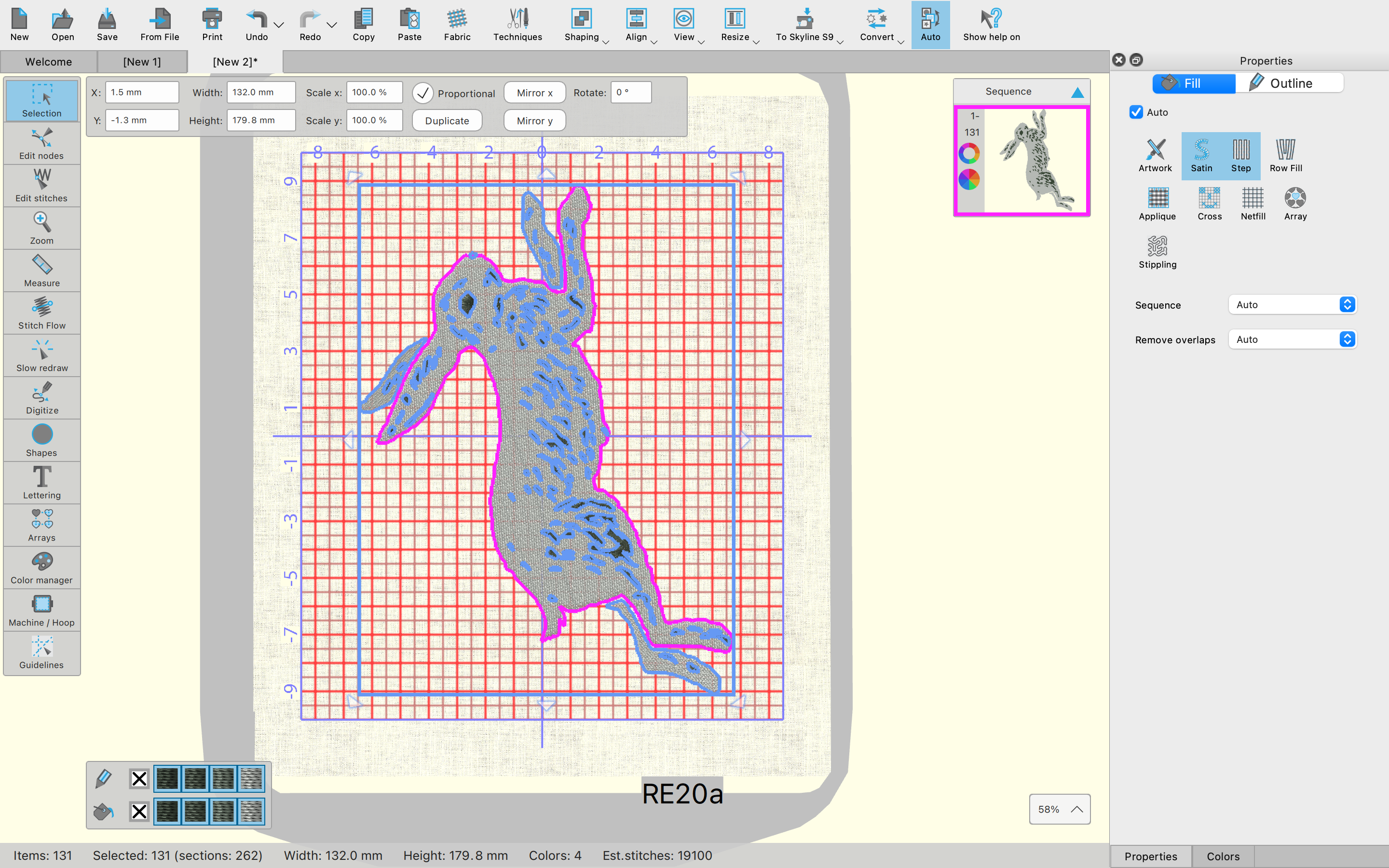
I rotated and centered the image in the hoop, and when I opened the color manager, and easily changed the color selection from four to two. It just removed the variation in the darker colors. I knew I was just going to be stitching in black and white, so there was no need to deal with thread changes on the machine when I had no intention of changing the colors so many times. By the way, you can totally change the colors to exactly what you will be using to stitch with, but I find that just changing the number of colors is fine, because I can just use whatever colors I want once I go to stitch it out on the machine. Now the important thing to do is to go to the toolbar, click Auto and then Optimize. I did a simple optimization that rearranges the sequence for the most efficient color order. Anytime you are doing your own thing for embroidery, you need to optimize, otherwise, you could easily have a hundred color changes which would take forever.
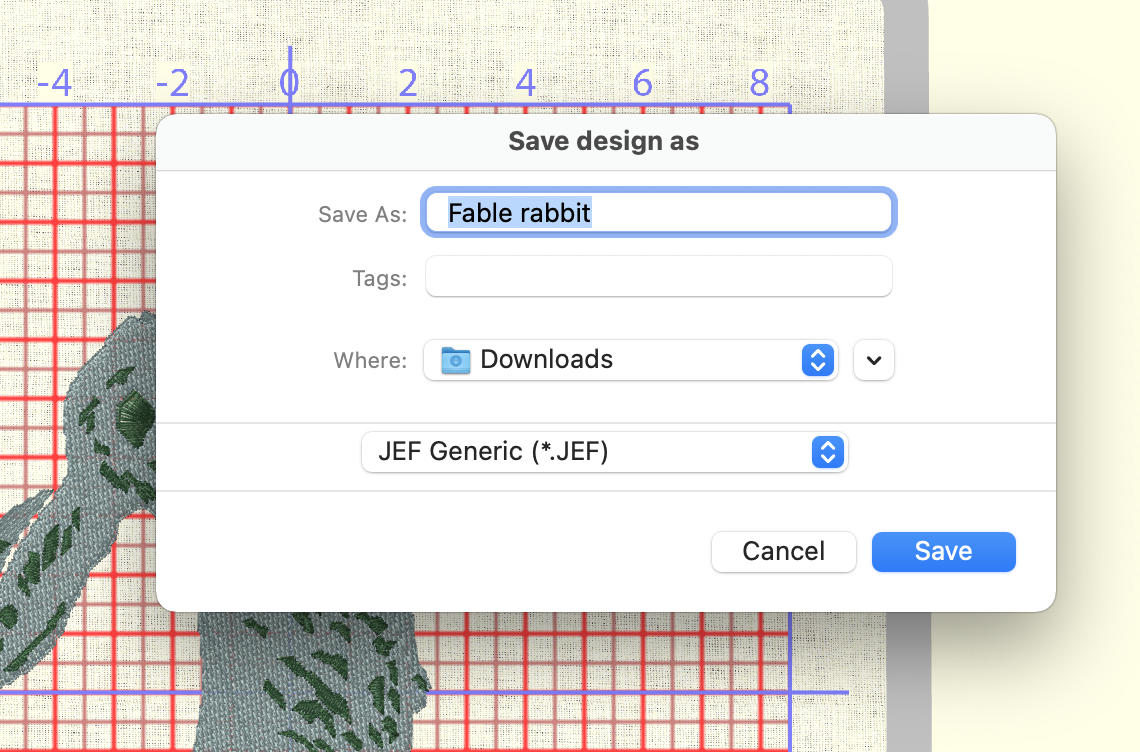
If your embroidery mockup looks good, then you are ready to save it as a .JEF file then export it. I exported to a USB drive, but the Skyline S9 has wifi capability and can be exported that way, or by plugging in directly to your device. Make sure that your machine is set up for embroidery per the manual instructions, and prepare your fabric and hoop for embroidery. I am using a cotton muslin backed with interfacing and then hooped up with embroidery stabilization paper. Again, I'm using the RE20a hoop. Open your embroidery file on your machine, and start stitching. I love to just sit back and watch the embroidery come to life!

First, my Skyline S9 outlined my rabbit, then began to fill it in. Finally, the texture was added.


Once the stitching was complete, about half an hour later, I removed the hoop and trimmed my fabric down to the needed size.
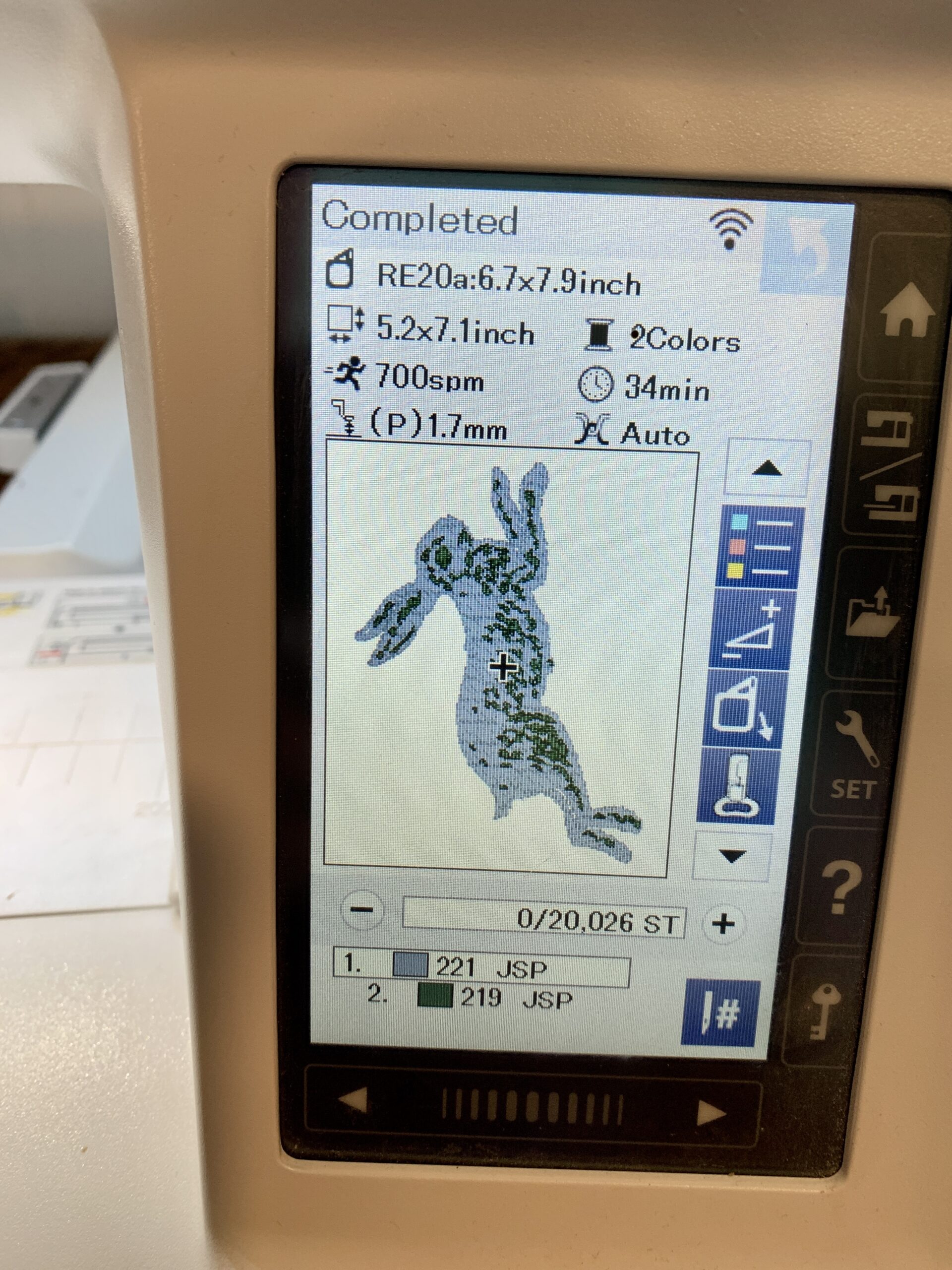

I picked up this fantastic custom gold leaf frame from my local AmVets (a thrift store benefitting veterans) for only $1.98. I took it apart, removed the angel picture that it was holding and after painting the current cream color matte black with some acrylic paint, I remounted the frame.

I now have the beginning of a new gallery wall above our couch. The quilt you see here was made with Rifle Paper Co's Wildwood collection, which features the Fable print that I used for this embroidery art. We love small animals like rabbits and squirrels, so this was the perfect piece to add to our wall!

The sky is totally the limit when you can create your own embroidery! I hope this will inspire you to create pieces that you love with your embroidery machine and Janome's Artistic software! I'll be adding some more pieces to my gallery wall with this method.

Check out some of my other Skyline S9 projects HERE, and see the rest of my tutorials HERE. -Meredith